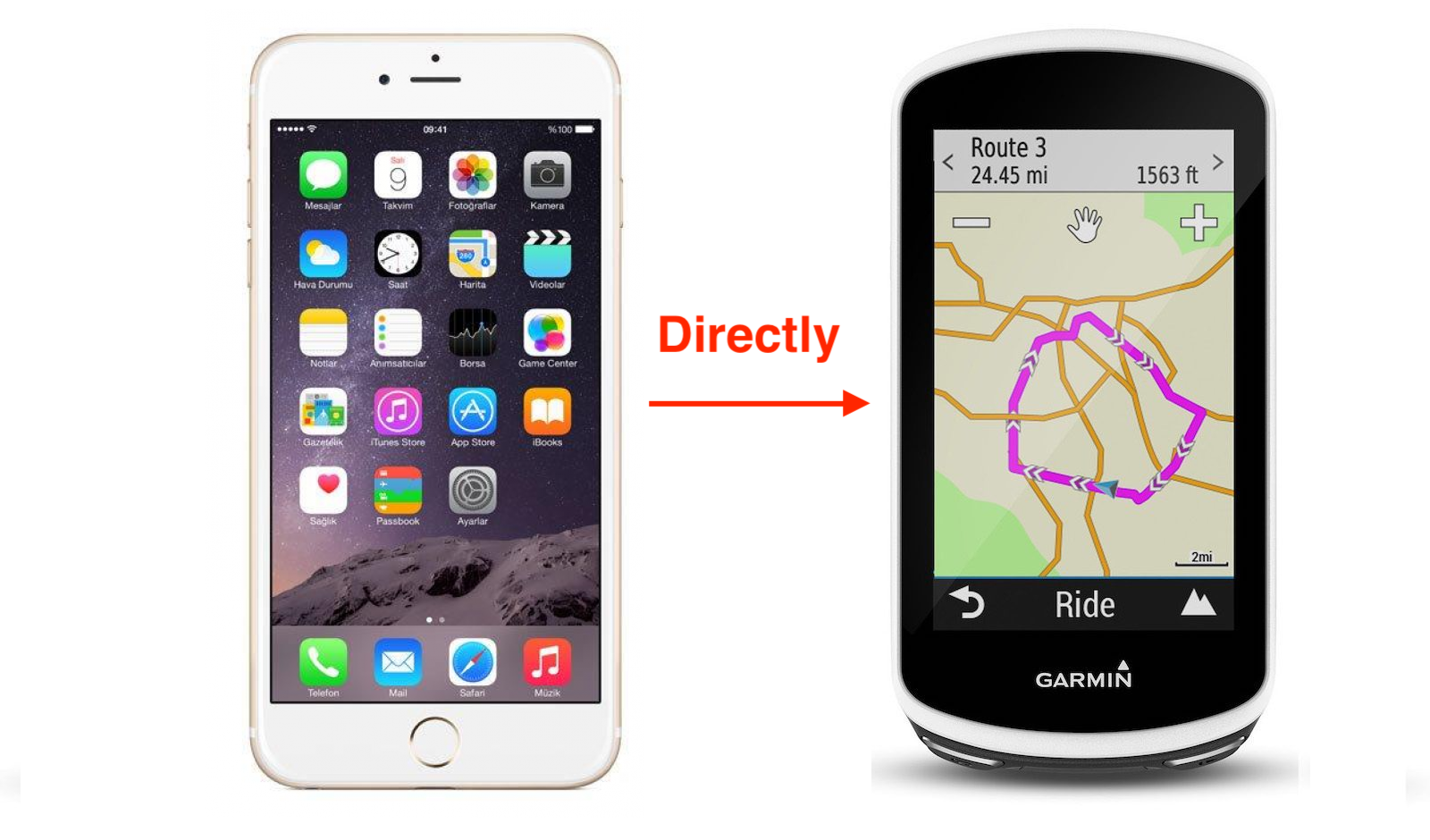
Caricare una traccia Gps dal Telefono al Navigatore Garmin Edge 520 via Bluetooth senza usare il computer
- Guide mtb , Mountain bike life
- 30 novembre 2018
I’ve been trying for a long time to avoid using a computer to upload gpx tracks on may garmind gps navogator (now I’m using an Edge 520+). Well guys now I can do it…bye bye computer.
So if you are searching a way to use gpx tracks on your garmin when you have only your smartphone this is for you.
Load a gpx file onto a Garmind Edge 520 using Bluetooth and a smartphone…no computer needed
The procedure is very easy…I’ll show my procedure and you can adapt it to your needs.
- Using your Smartphone browse the site you want to grab the gps file like this in the Gps tracks map page
- I have an iPhone and I advice you to use Safari, click on download gpx track
- Save it on your Dropbox or Drive App
- Open Drive or Dropbox and find the file
- From the contestual menu of the file option choose “open with…” or “share with” and choose “Garmin Connect”
- Follow the step and suddenly you’ll have the gpx on the Garmin Connect app
- Now connect your Garmin Edge 520 via Bluetooth to your smartphone and tap the icon in the top-right corener to send it.
- Done…the track is now on your Garmin Edge in the Courses folder ready to be ride!

